Share this
How to use Fiddler Everywhere
by Seven Peaks on Jun 24, 2022 10:25:00 AM
the recommended web-debugging tool for everyone

Which platform is your website currently running on? Joomla, WordPress, Opencart, Squarespace? Whatever it is. In this article, our software quality assurance expert will cover details about how to use Fiddler Everywhere – the best web-debugging tool we use so you can utilize it on your website and mobile device inspection.
You can check it out ‘Why is software testing necessary?’ in our previous article
Getting to know the web-debugging tool
It is inevitably essential to debug the traffic streaming from mobile devices, desktops, and Mac or Linux platforms. For web debugging, Fiddler has emerged as a viable tool that records the HTTP(s) traffic between a computer and the internet. Accordingly, you can easily debug, mock, capture, and modify web and network traffic all in one place with Fiddler.
What’s new with Fiddler?
Recently, there’s an updated version among the Fiddler tool family. It is Fiddler Everywhere!
Fiddler Everywhere, as it’s named, is amplified for debugging end-to-end testing efforts on any device and platform operating with Windows, Linux, or macOS. It provides a simple approach to web, mobile, and desktop debugging that results in measurable time and cost savings.
To get started with how to use Fiddler Everywhere, let’s first take a look at the fundamental features. The tool is full of intriguing features, but in this article our expert would like to mention on only 4 key features:
- System Traffic Capturing – it allows you to inspect and log all traffic that’s coming through your device or platform.
- Request and Response Mocking – it allows you to edit the HTTP requests and responses without asking a developer to do it for you.
- Fiddler Everywhere on Mobile – it will inspect and log traffic on your device running on iOS and Android.
- Styling Options – They have a modern UI and also a team to support you.
Fiddler Everywhere vs Fiddler Classic, what are their differences?
New Fiddler features include Composer Collections, an improved Auto responder user interface, as well as a slew of bug fixes and performance tweaks. One of the most notable changes is that it now supports all major operating systems, Linux, Mac OS, and Windows, while the Fiddler Classic supports only Windows.
In addition, there is a major shift in pricing. There is no cost to use Fiddler Classic, but there is a subscription fee for Fiddler Everywhere, which comes in two flavors: Pro and Enterprise. Alternatively, a trial version with restricted access and 30-day limit can be used.
| Classic | Everywhere | |
|---|---|---|
| OS | Windows |
|
| Cost | Free |
|
What is the update in the UI? With new UI, it’s unfamiliar to find these following features
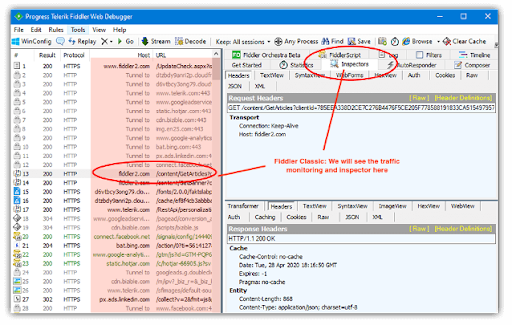
In Fiddler Classic, if you want to be an inspector, you have to click on the tab as shown in the picture above. Then all traffic will be shown on the left side.
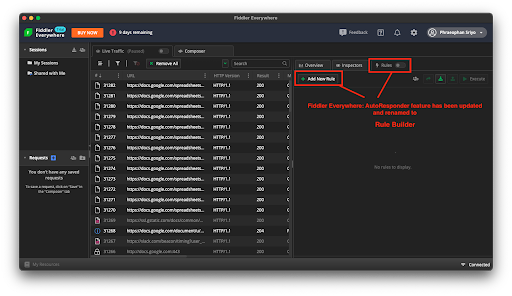
On the other hand in Fiddler Everywhere, the UI seems to be cleaner and easier to read.
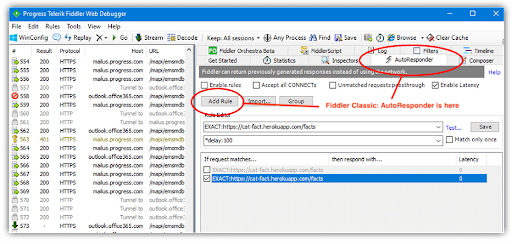
For the AutoResponder, you can click on the tab and see the ‘Add Rule’ button that will allow you to edit any rule.
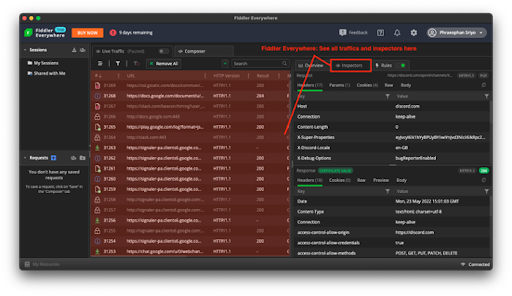
Compared to the Fiddler Everywhere, it changed the name of AutoResponder into ‘Rule Builder’.
Install and explore Fiddler Everywhere yourself
You might want to see it with your own eyes. Then get the link below and follow the steps.
Checklists after installing Fiddler
Once installing Fiddler, what’s next?
1. Check Network Proxy and Port
The first thing you have to check is your IP which you can see at the bottom right of the screen. And then check your Port number.
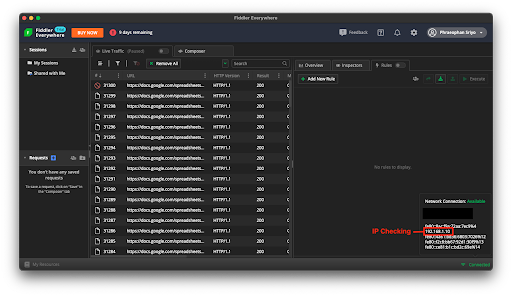
2. Install Trust Fiddler Certificate
Once you get the IP and Port number, next you have to install a Trust Fiddler Certificate on your device like desktop or on mobile (Android and iOS)
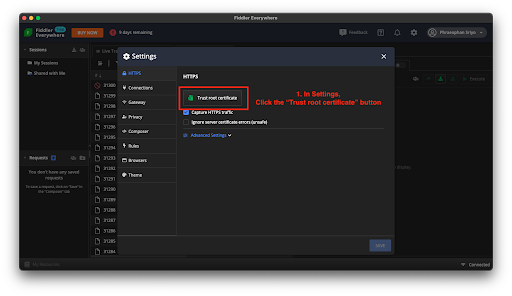
After an installation, you go to the setting and click to the button ‘Trust Root Certificate’. Later, you will be asked for the password in order to allow changes in your desktop device. Just put it on and press the ‘Update Setting’ button.
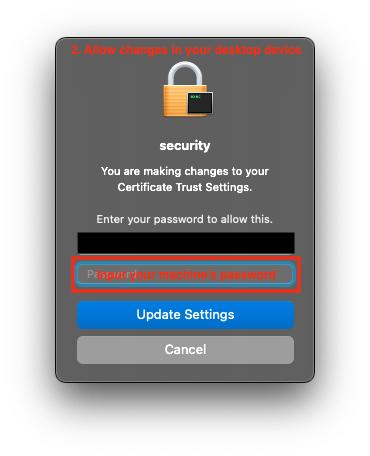
After going over all mentioned steps and checklists, now Fiddler Everywhere is in a proper stage for you to utilize!
Share this
- FinTech (13)
- Career (12)
- Expert Spotlight (11)
- Thought Leadership (10)
- Software Development (9)
- Product Growth (8)
- Data and Analytics (5)
- InsurTech (5)
- QA (5)
- Agile (4)
- Cloud (4)
- Company (4)
- Digital Transformation (4)
- Financial Inclusion (4)
- JavaScript (4)
- Seven Peaks Insights (4)
- Trend (4)
- UX Design (4)
- .NET (3)
- Android Developer (3)
- Android Development (3)
- Azure (3)
- Banking (3)
- CSR (3)
- Design Thinking (3)
- DevOps (3)
- IoT (3)
- Product-Centric Mindset (3)
- Cloud Development (2)
- Customer Data Platform (2)
- Data (2)
- Digital Product (2)
- E-wallet (2)
- Expat (2)
- Hybrid App (2)
- Kotlin (2)
- Product Owner (2)
- Software Tester (2)
- SwiftUI (2)
- UI (2)
- UX (2)
- Visual Design (2)
- iOS Development (2)
- .NET 8 (1)
- 2023 (1)
- 4IR (1)
- 5G (1)
- AI (1)
- API (1)
- Agritech (1)
- AndroidX Biometric (1)
- App Development (1)
- Azure OpenAI Service (1)
- Backend (1)
- Brand Loyalty (1)
- CDP (1)
- CI/CD (1)
- Conversions (1)
- Cross-Platform Application (1)
- Dashboard (1)
- Digital (1)
- Digital Healthcare (1)
- Digital ID (1)
- Digital Landscape (1)
- Engineer (1)
- Expert Interview (1)
- Fiddler (1)
- Figma (1)
- Financial Times (1)
- GraphQL (1)
- Hilt (1)
- IT outsourcing (1)
- KYC (1)
- MVP (1)
- MVVM (1)
- Metaverse (1)
- Morphosis (1)
- Native App (1)
- New C# (1)
- Newsletter (1)
- Node.js (1)
- Payment (1)
- Platform Engineer (1)
- Platform Engineering Jobs (1)
- Platform Engineering Services (1)
- Project Manager (1)
- Rabbit MQ (1)
- React (1)
- ReactJS (1)
- Stripe (1)
- Super App (1)
- Turnkey (1)
- UIkit (1)
- UX Strategy (1)
- Web 3.0 (1)
- Web-Debugging Tool (1)
- April 2024 (2)
- March 2024 (7)
- February 2024 (14)
- January 2024 (14)
- December 2023 (9)
- November 2023 (9)
- October 2023 (2)
- September 2023 (6)
- August 2023 (6)
- June 2023 (4)
- May 2023 (4)
- April 2023 (1)
- March 2023 (1)
- November 2022 (1)
- August 2022 (4)
- July 2022 (1)
- June 2022 (6)
- April 2022 (6)
- March 2022 (4)
- February 2022 (8)
- January 2022 (4)
- December 2021 (1)
- November 2021 (2)
- October 2021 (2)
- September 2021 (1)
- August 2021 (3)
- July 2021 (1)
- June 2021 (2)
- May 2021 (1)
- March 2021 (4)
- February 2021 (5)
- December 2020 (4)
- November 2020 (1)
- June 2020 (1)
- April 2020 (1)